

By default the shared repository feature is not activated. To activate it you have to load a new squale-config.xml file. In this file you should modify the tag <admin-params> by adding the tag <shared-repository-export> :
You could find this example (as comment code) in the squale-config.xml file given with Squale 6.0 :
<admin-params>
...
<shared-repository-export>
<squalix-server>
<name>squaleSrv</name>
</squalix-server>
<mapping>
<java>
<module>
<loc>JavancssTask.ncss</loc>
<number-of-classes>JavancssTask.numberOfClasses</number-of-classes>
</module>
<class>
<loc>JavancssTask.ncss</loc>
<number-of-methods>JavancssTask.methods</number-of-methods>
</class>
<method>
<loc>JavancssTask.ncss</loc>
<vg>JavancssTask.ccn</vg>
</method>
</java>
</mapping>
</shared-repository-export>
</admin-params>
Tips : How to know if the shared repository is activated ?
When the shared repository is activated a new sub menu appears in the administration menu (only visible for the admins).
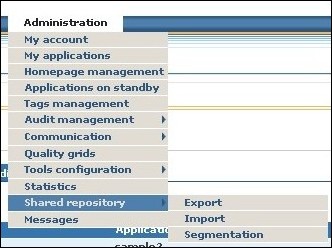
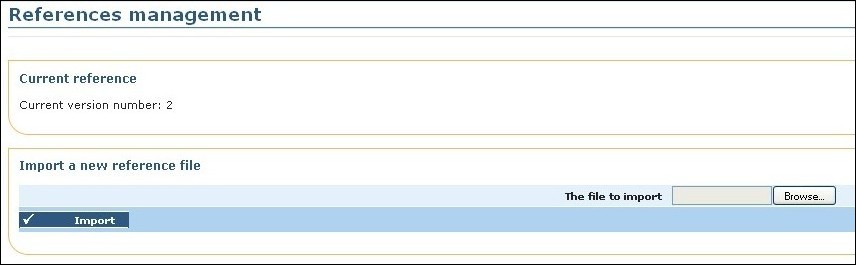
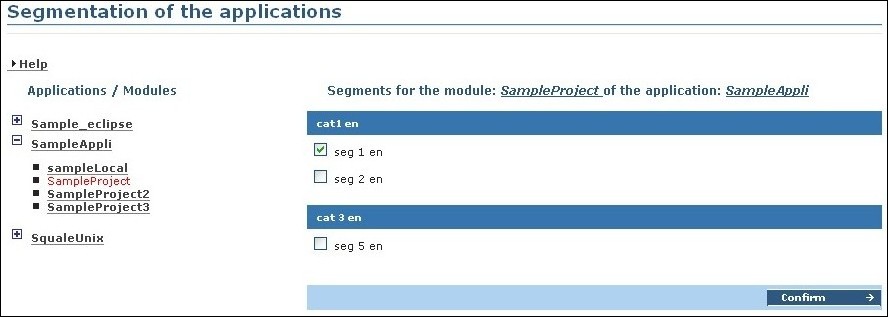

Don't forget, the interest of this feature increase with the volume of data enter into the shared repository.