

For the administrators the Horizontal menu : Applications had additional entries
menu : Applications | |-- ... | |-- Applications on standby | |-- Audit management | |-- Scheduling | |-- Consult history | `-- Partially successful / Failed | |-- Communication | |-- News items | `-- send email | |-- Quality grid | |-- Tools configuration | |-- CppTest | |-- PMD | |-- Checkstyle | `-- Squalix batch | |-- Statistics | |-- ROI | `-- General | `-- Messages
Let's see these new entries.
Before a user can schedule an audit on his applications, this one should have been confirm by an administrator. Before confirm an application the administrator should checked the configuration of the application and its projects.
Now The application(s) is (are) confirmed and the user can schedule an audit on it(s).
In this page you will find :
The list of audits scheduled :
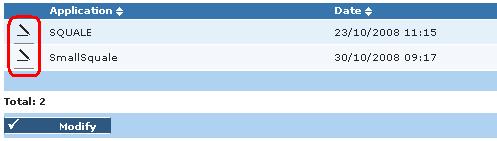
You can modify the date of an audit :
The date of the audit has been changed.
Some failed audits stay with the status : "In progress". You can suppress these audits. Be careful ! Be sure that these audits are not really in progress.
The selected audits are suppressed.
In this page you will find informations on the last successful audit for each of applications. The informations are the date of starting and ending of the audit, its length and its max file size.
You will find a list of all partially successful and failed audits. You can change the status of the audit from partially successful to failed (and vice versa):
Now the selected audit(s) has(have) changed of status.
In this part you can manage the news displays in Squale.
In this part you can send email to users of an application.
In this part you can manage the grid quality. See here in the configuration page for more details.
In this part you can configure the tools. More informations in the page of configuration.
Here you will find a simple system for calculate ROI.
Here you will find complete statistics on Squale.
Here you can download into Squale the file messages.xml. See here in the configuration page for more details.